ATG Coupon Codes
Under Purchases and Payments, click on the Gift Certificates
and Coupons.
Navigate to Coupon Item descriptor,then click on the New Item button on the top right corner of the window.
No Coupon Codes should have the same characters with only Case mismatching.
For eg: If there is a Coupon Code by name “sc37d85”, then another Coupon Code with the names like “ SC37d85”, “sc37D85” etc should not be created.Also no spaces should be applied either at the start or at the end of a Coupon Code.
The new Coupon window will look like the one below.
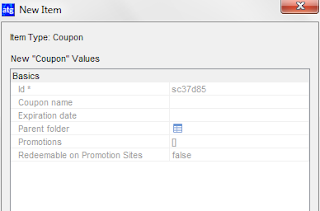
The Coupon Code should be alphanumeric with a max length of
16 characters without any special characters.
A Coupon Code will be valid till the Expiration Date,it can be made to expire by setting the desired value for the property Expiration date.
Now Attach the Coupon Promotion to the Coupon Code as in the below screen shot.
Note: Only the Coupon Promotion needs to be attached to the Coupon Code and not other general promotions. All Item level Coupon Promotions should be of type REGULAR and all Order level Coupon Promotions should be of type instantOnlineCredit.
A Coupon Code will be valid till the Expiration Date,it can be made to expire by setting the desired value for the property Expiration date.
Now Attach the Coupon Promotion to the Coupon Code as in the below screen shot.
Note: Only the Coupon Promotion needs to be attached to the Coupon Code and not other general promotions. All Item level Coupon Promotions should be of type REGULAR and all Order level Coupon Promotions should be of type instantOnlineCredit.


Comments
Post a Comment