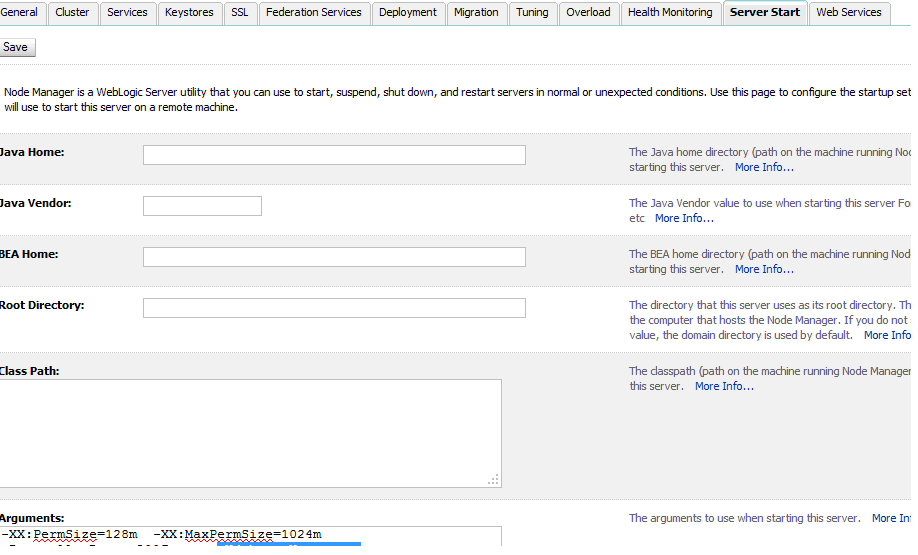google chrome not connecting to internet

After downloading Google Chrome Browser, when you try to access any website you might see this message 'This webpage is not available' , This is because you are not able to connect to Internet from Chrome. Verify you have a Firewall configured in your machine ,For Eg: In Windows 7 check for Symantec Endpoint Protection is configured or any other kind of Firewall is configured or enabled ,if the firewall is configured you can see the icon on your taskbar,you can see a yellow icon for Symantec Endpoint Protection, right click the icon to open the Configurations. Once the Symantec Protection is opened Go to the 'Network Threat Protection' Section,Click the Options button, then Select 'View Application Settings'. Once the Application Settings Screen is opened,Under the File Name you can see Google Chrome displayed,Check the Action associated with that,it might be blocked at the Firewall as shown below,there will be a checkbox nex